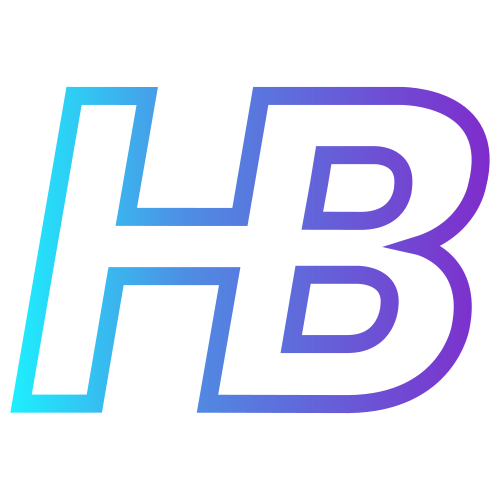Using Managed Identities in Logic App HTTP triggers

Introduction
During the past few months, I have been assessing the security configurations of applications created in Azure. During these assessments, I found that people like to use Logic Apps and HTTP triggers to create simple APIs or integration flows. Often these HTTP triggers are being called by other Azure resources, which is why they use Azure Managed Identities for authentication to the Logic App HTTP endpoints. At least, they think that they are using managed identities...
Common HTTP trigger misconception
An Azure Logic App using an HTTP trigger supports two methods for authenticating incoming calls, these are:
- SAS Tokens
- Azure AD OAuth
By default, an HTTP trigger will generate an URL that you can use to access the trigger. What most people forget is that this URL contains a SAS token by default. Since the default authentication method of the HTTP trigger is SAS authentication, a lot of people are authenticating to Logic Apps HTTP triggers via SAS tokens without knowing they are.
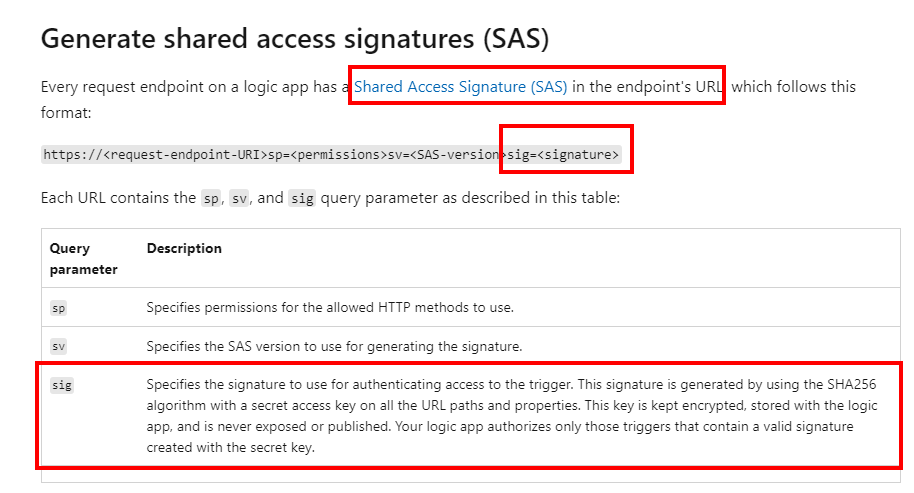
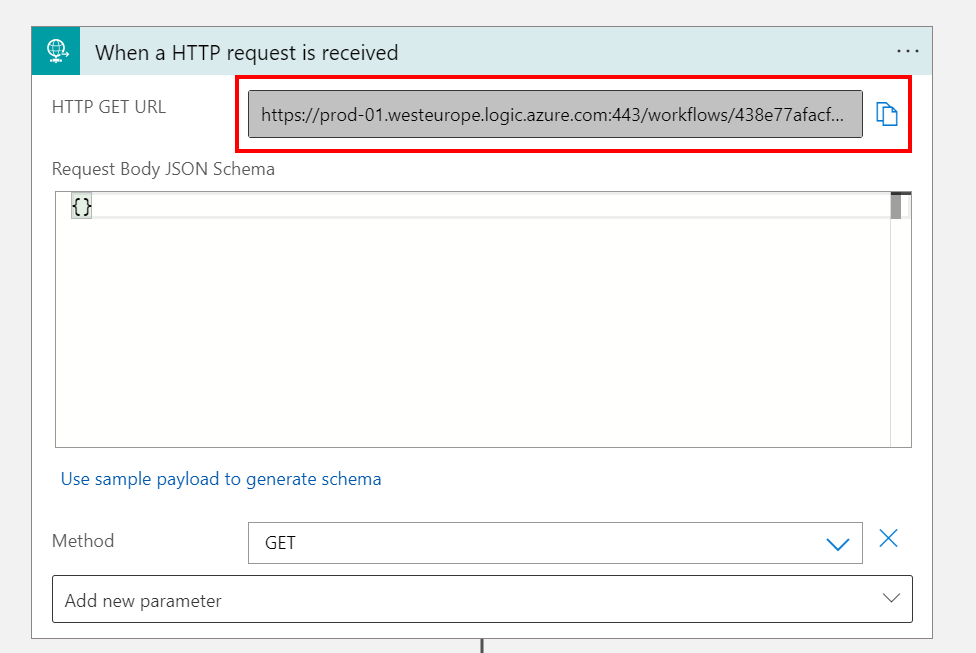
The misconfiguration I often see in production environments, is when they are triggering an HTTP trigger of a Logic App from another Azure resource, they just set the Authentication method used of the source resource as Managed Identities without changing any other configuration. As an example, I will use another Logic App that will send a HTTP request to a Logic App with a HTTP trigger.
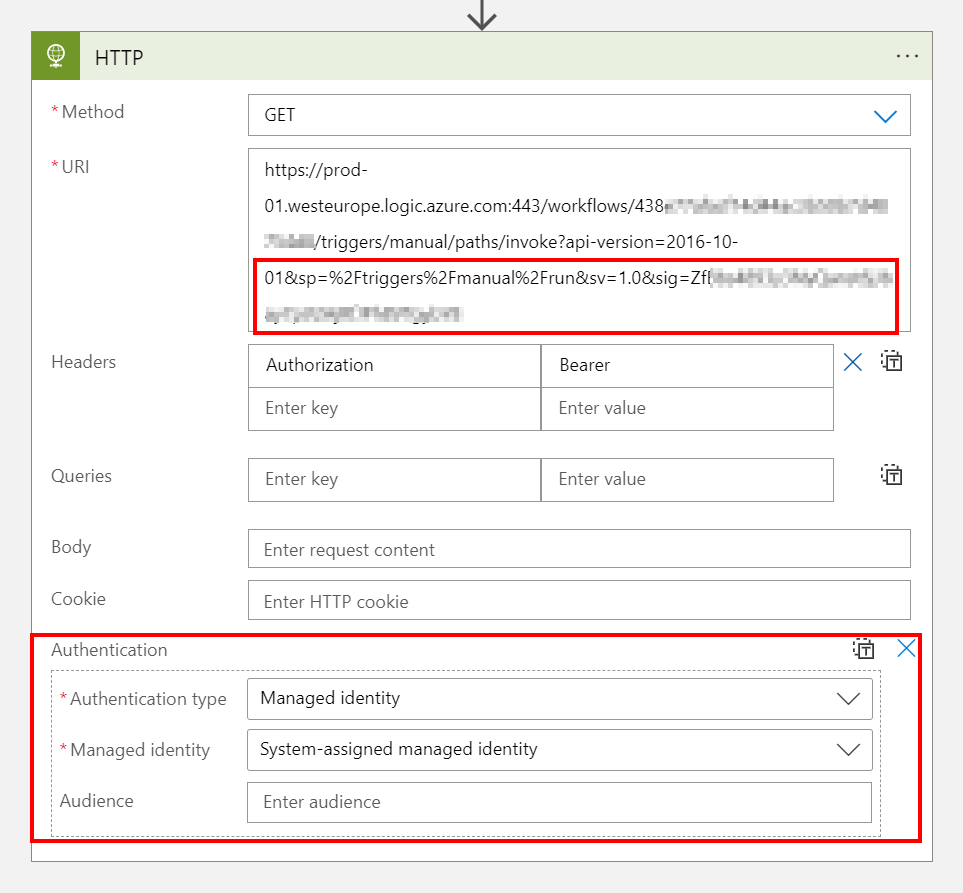
Since the URI still contains the SAS token, and the HTTP trigger in the destination Logic App is configured to use SAS by default, the managed identity configured in the Authentication field will not be used. This makes people forget that the URI still is a confidential string, since anyone with the default URI has the SAS token to authenticate to the Logic App HTTP endpoint.
Switching to Managed Identities
To really switch to using Managed Identities, we have to configure a couple of things in the HTTP trigger of the destination Logic App.
Include Authorization Header
First of all, the request trigger or HTTP webhook needs to be configured to include the authorization header (which will represent the Managed Identity used in HTTP requests) in the triggers outputs. This can be done by setting the IncludeAuthorizationHeadersInOutputs value to the operationOptions field in the HTTP trigger. This can be done by using the code view:
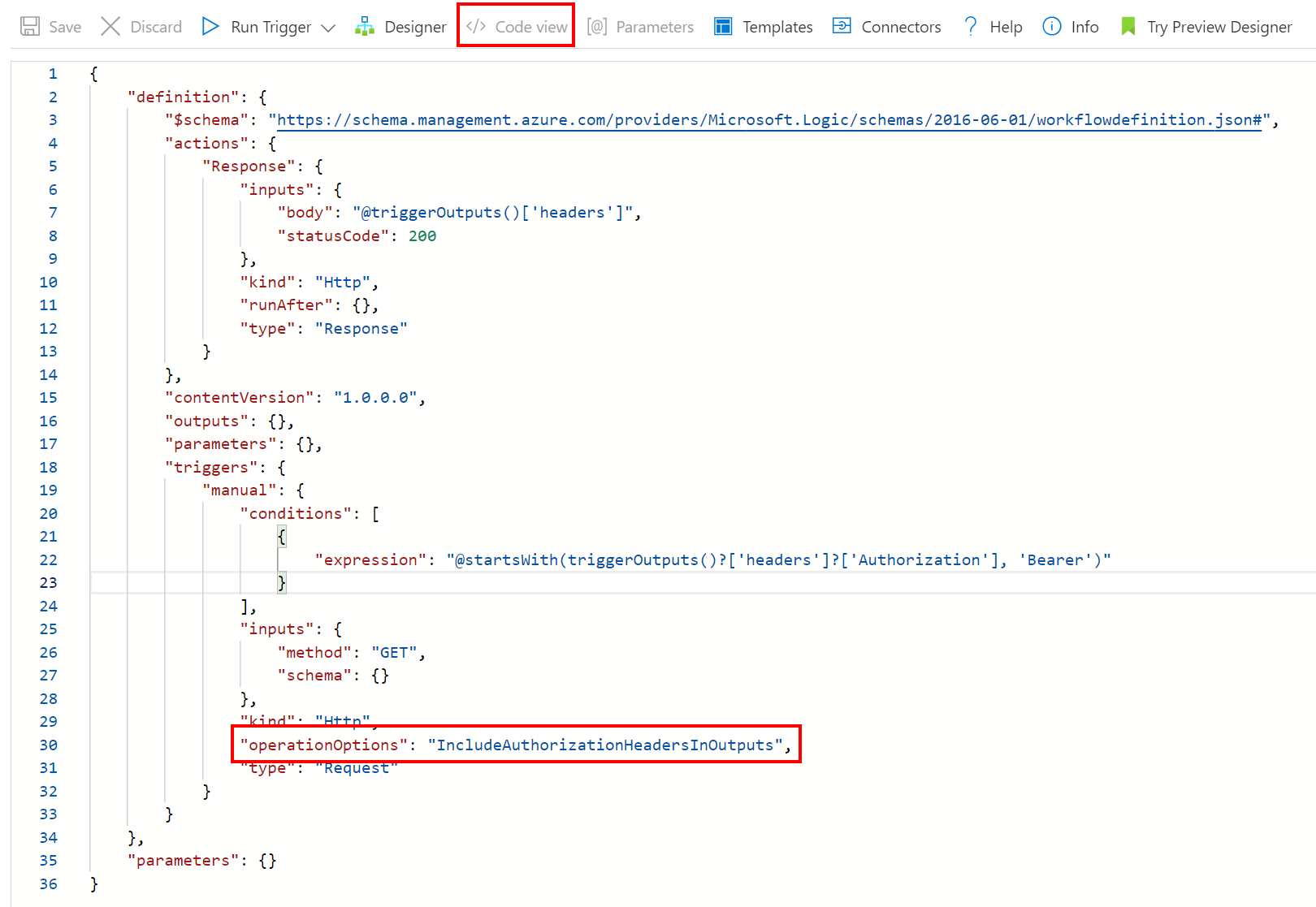
"triggers": {
"manual": {
"inputs": {
"schema": {}
},
"kind": "Http",
"type": "Request",
"operationOptions": "IncludeAuthorizationHeadersInOutputs"
}
}By doing this, we made sure that we can validate OAuth tokens when they are being sent by source applications.
Disable SAS Authentication
To make sure SAS authentication cannot be used, we have to fiddle a little bit with how these HTTP triggers work. In the Microsoft Docs we can read that enabling OAuth authentication does not disable SAS authentication, but using both will resolve in an error:

This means that if we only allow OAuth requests to trigger the HTTP trigger, we can force that all SAS authentication requests fail. To do this, we need to add the @startsWith(triggerOutputs()?['headers']?['Authorization'], 'Bearer') line to the trigger conditions in the settings of the HTTP trigger:
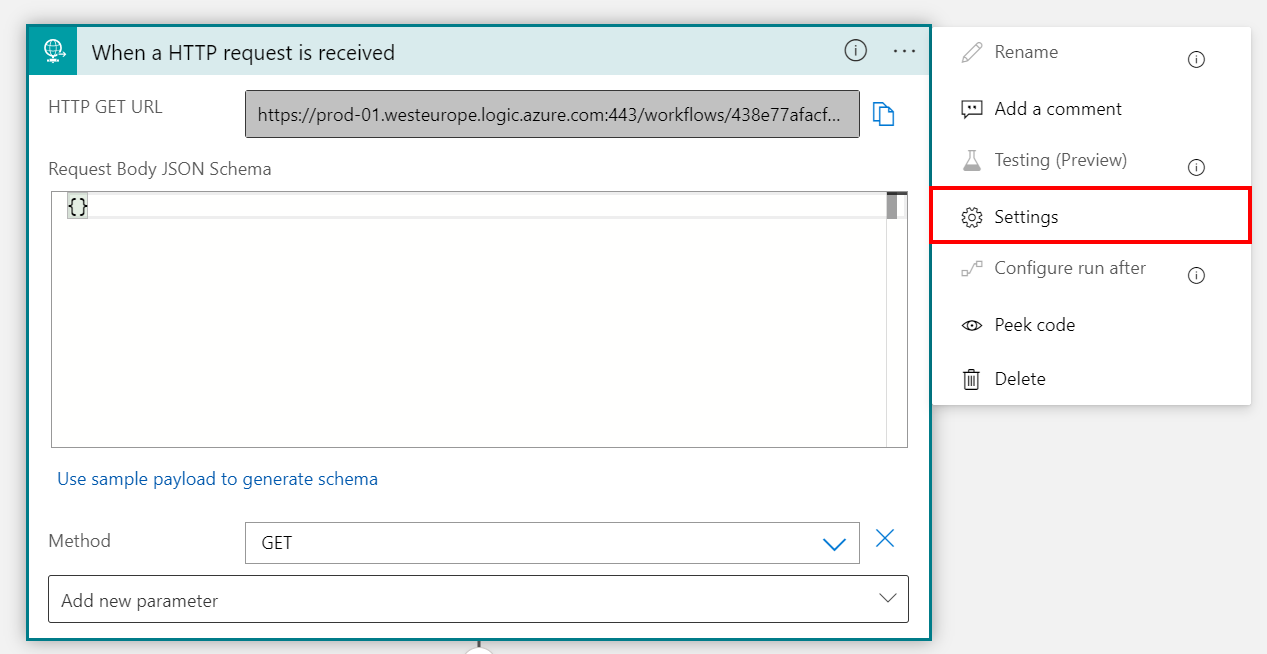
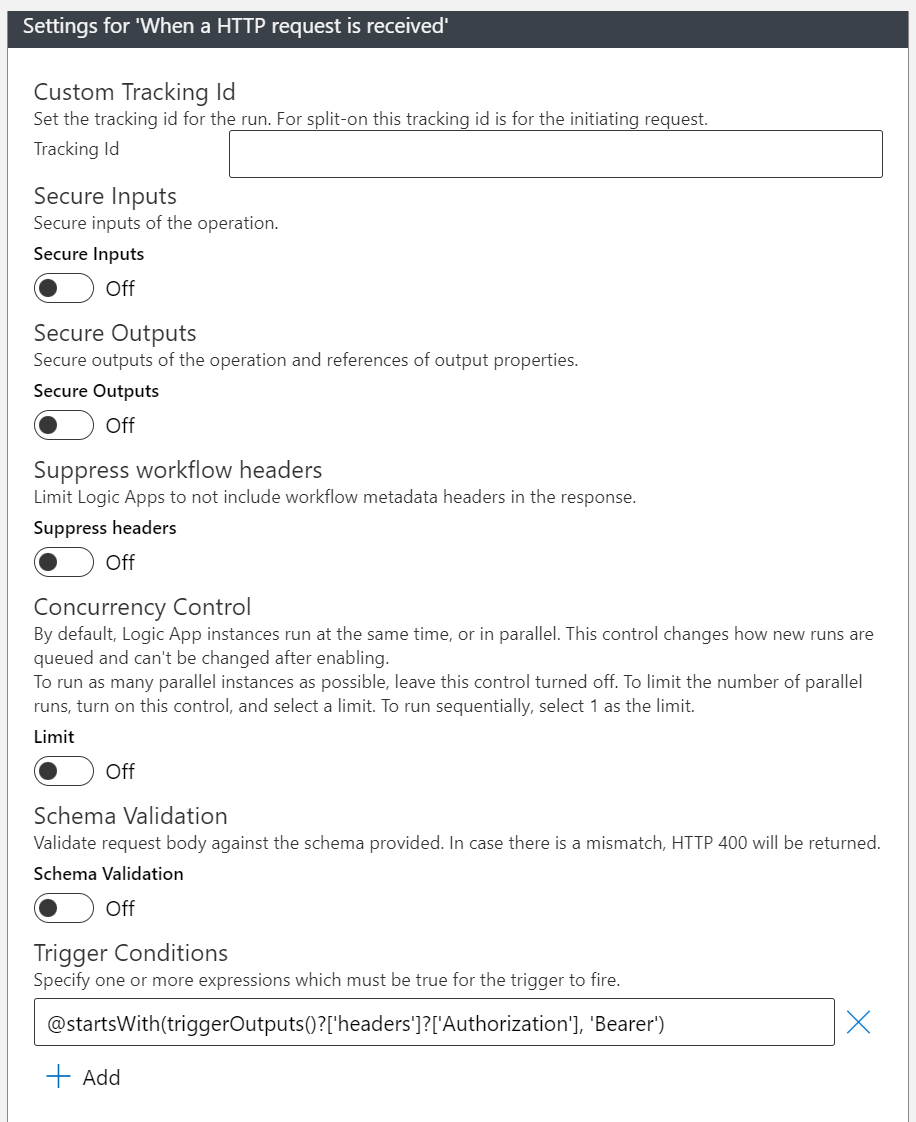
By doing this, we make sure that requests containing SAS tokens with or without OAuth tokens will be rejected. This means that the new URI you will need to use in the application that is sending requests, is the URI with the sv and sig parameters omitted.
https://<request-endpoint-URI>sp=<permissions>
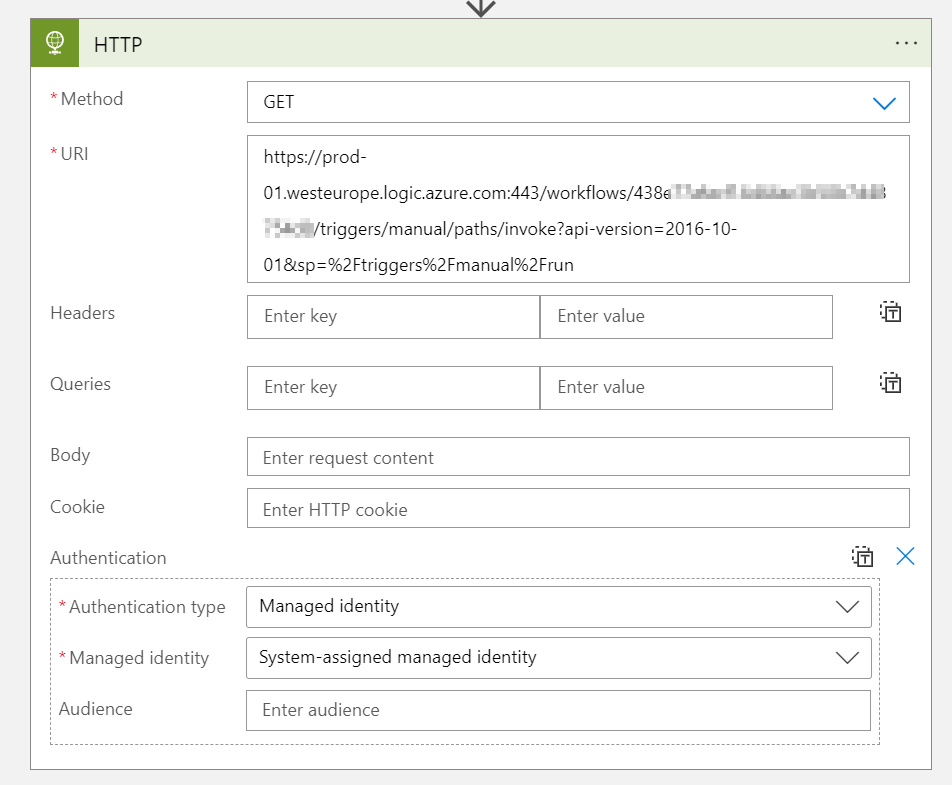
Enable Managed Identity
Before we proceed, we will need to enable a Managed Identity for the Logic App that will be sending requests to the HTTP Endpoint. This can be either a User Assigned Managed Identity or a System Assigned Managed Identity.
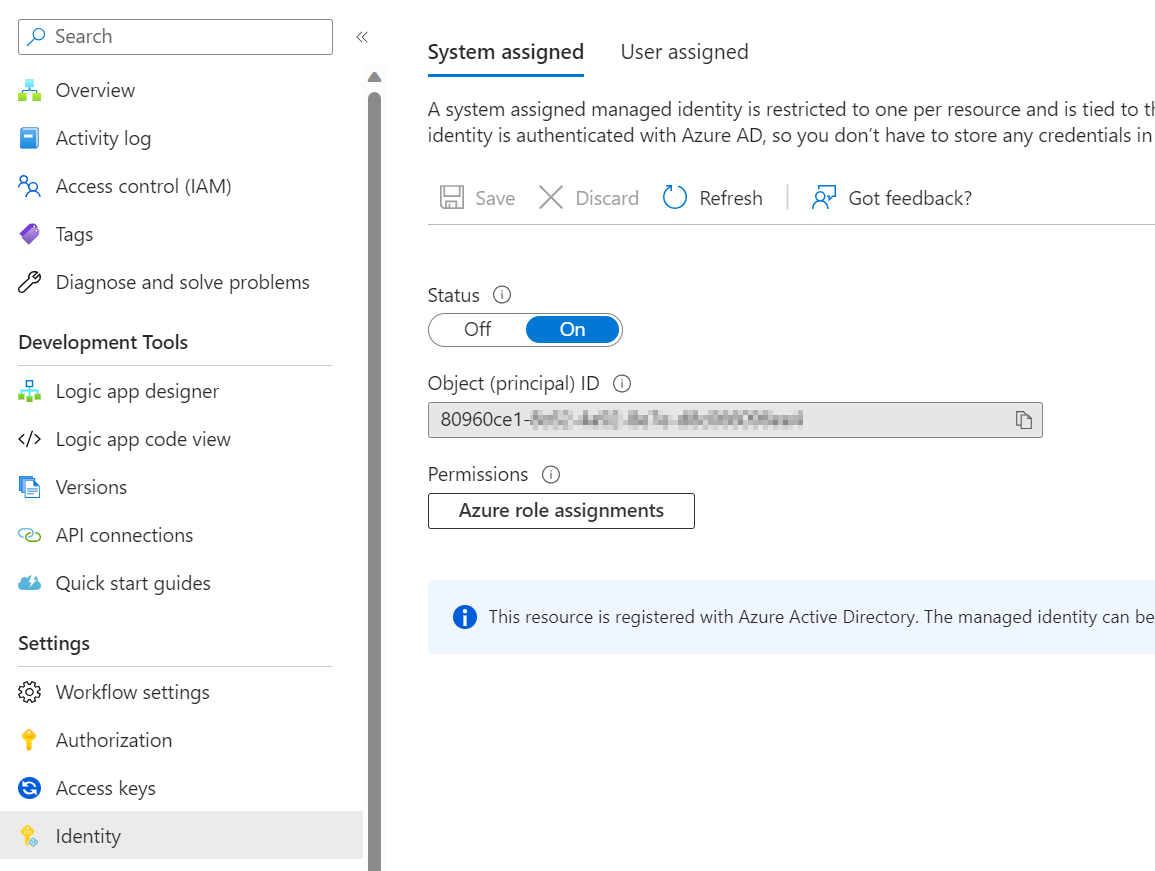
Once this is done, the Managed Identity needs to be configured in the Logic App that will be sending requests:
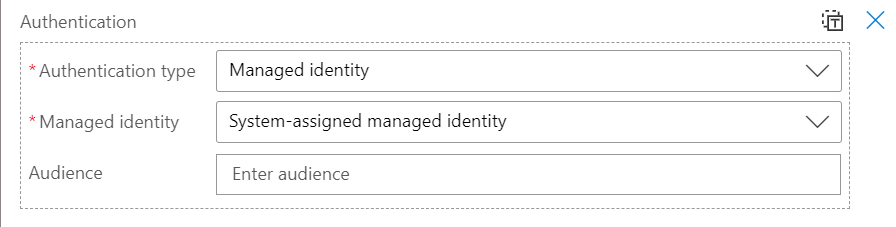
Defining Authorization Policies
When using OAuth, the application owner is responsible for configuring proper authorization conditions in the applications. Therefore, we still need to create authorization policies in the Logic App so only known managed identities are able to authenticate to the HTTP endpoint. These policies can be created by going to the 'Authorization' tab in the Logic App:
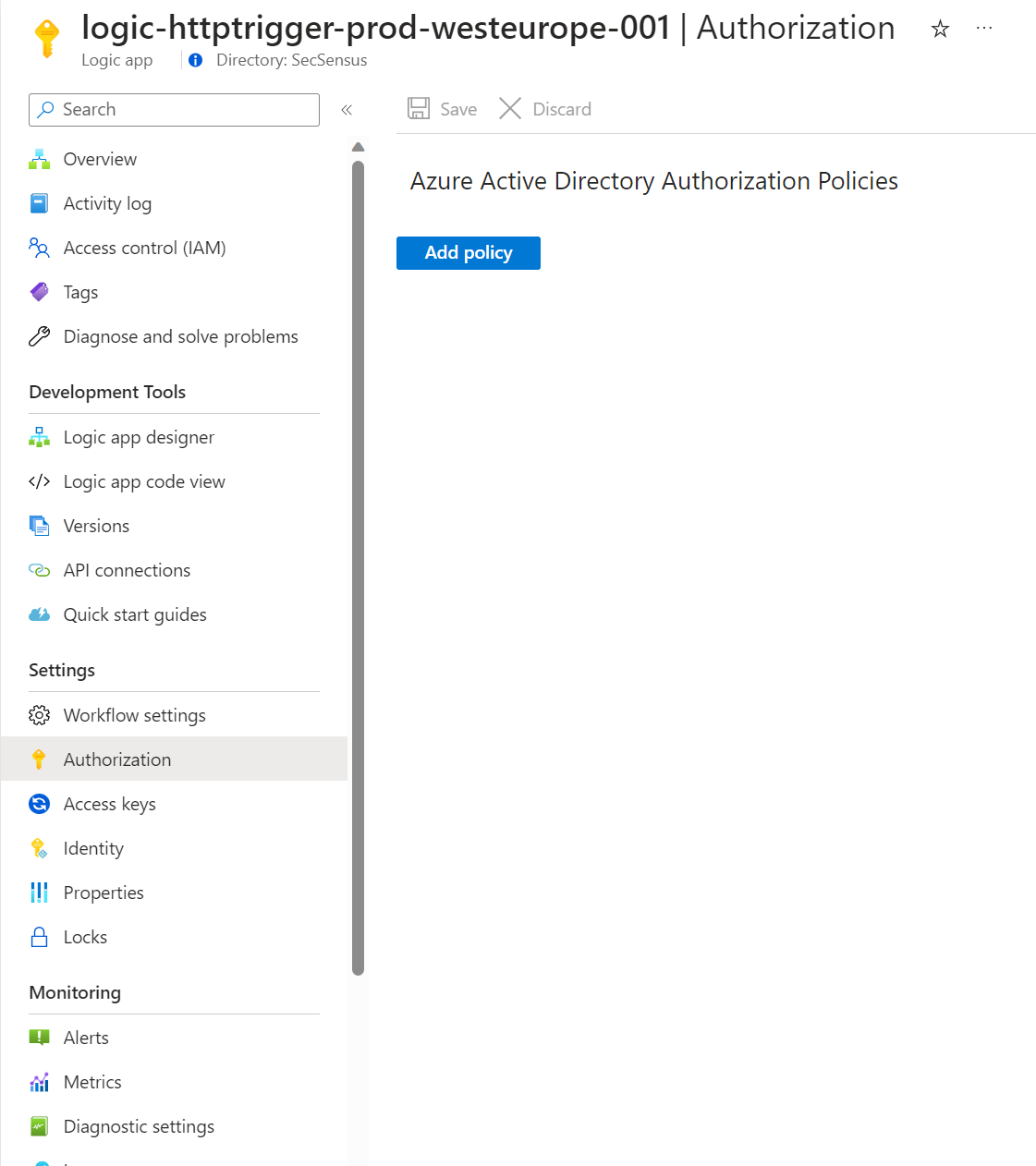
Here we need to define policies that checks if certain Claims in the tokens are valid. For single-tenant applications, the following Claims should be checked:
- Issuer Claim, which makes sure that only tokens issued by our Entra ID tenant are allowed to access the trigger:
https://sts.windows.net/<tenantid>/. - The Audience Claim, which checks the intended consumer of the token. For Managed Identities this should be
https://management.azure.com/. - The appid Claim, which is the App ID of the Enterprise Application of the Managed Identity used by the sending Logic App (can be found by searching the name of the Managed Identity in Azure AD)
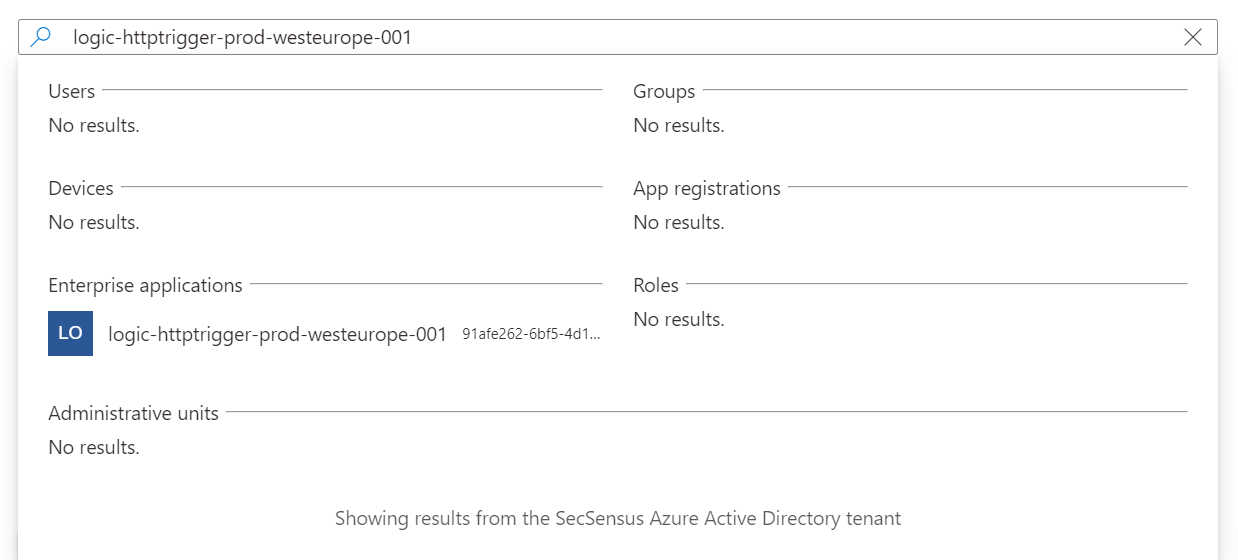
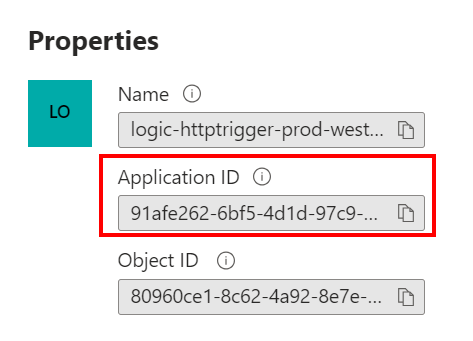
- The appidacr Claim, which checks that authentication of the Managed Identity is done via Client Certificates. This should have the value
2.
The complete policy should be something like the following:
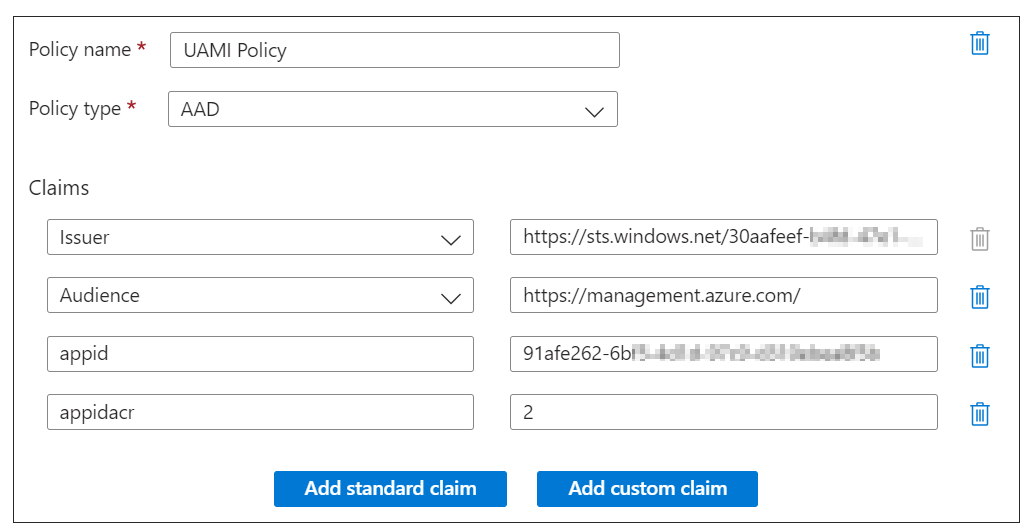
By configuring this policy, we make sure that only tokens issued by our tenant are allowed, only managed identities authenticated via Client Certificates are authorized, and only the Managed Identity with the configured Application ID is authorized for the HTTP trigger.
Reference: Secure access and data - Azure Logic Apps | Microsoft Learn
When you now test the request, only the Logic App with the configured Managed Identity should be allowed to access the destination Logic App with the configured Authorization policies.
Allowing Multiple Identities
Allowing multiple identities to your Logic App trigger can be done using various ways. The most easy one is to configure the source applications to use the same User Assigned Managed Identity, and allow that UAMI in your Authorization Policy.
Another way of doing it is by creating multiple Authorization policies. When a token complies with one of the multiple configured policies, the token will pass the authorization process (there is an or relationship between the policies). The only thing you have to change in the new policy is the appid of the new Managed Identity.
Error Codes
When testing unauthorized access, you should run into the following Error Codes:
- When configuring a request without a Managed Identity but with the SAS token URI, you should get the error code like described below.
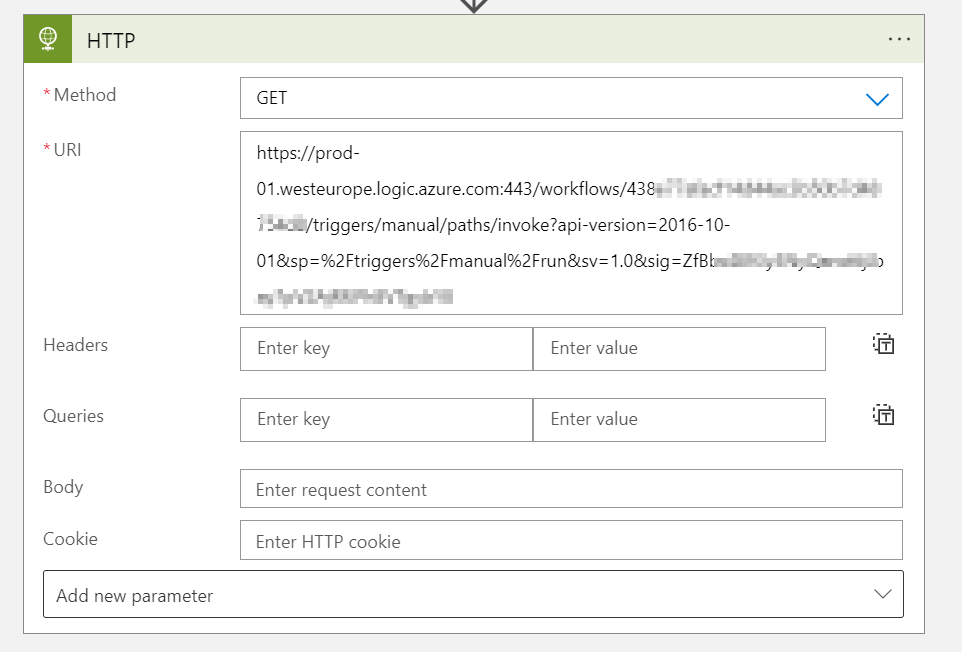
{
"error": {
"code": "InvalidTemplate",
"message": "The template language expression evaluation failed: 'The template language function 'startsWith' expects its first parameter to be of type string. The provided value is of type 'Null'. Please see https://aka.ms/logicexpressions#startswith for usage details.'."
}
}- When configuring a request with the SAS token and a Managed Identity (being the wrong or correct identity), you should get the error code like described below.
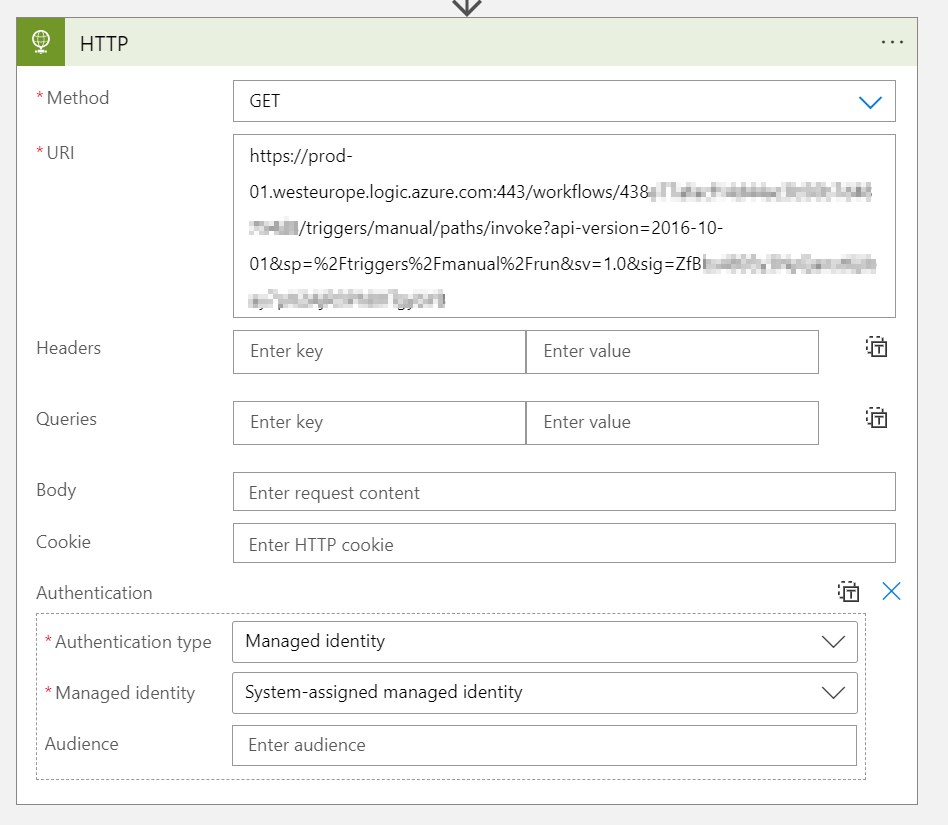
{
"error": {
"code": "InvalidTemplate",
"message": "The template language expression evaluation failed: 'The template language function 'startsWith' expects its first parameter to be of type string. The provided value is of type 'Null'. Please see https://aka.ms/logicexpressions#startswith for usage details.'."
}
}- When configuring a request with the URI omitting the SAS token but providing a wrong Managed Identity, you should get the error code like described below.
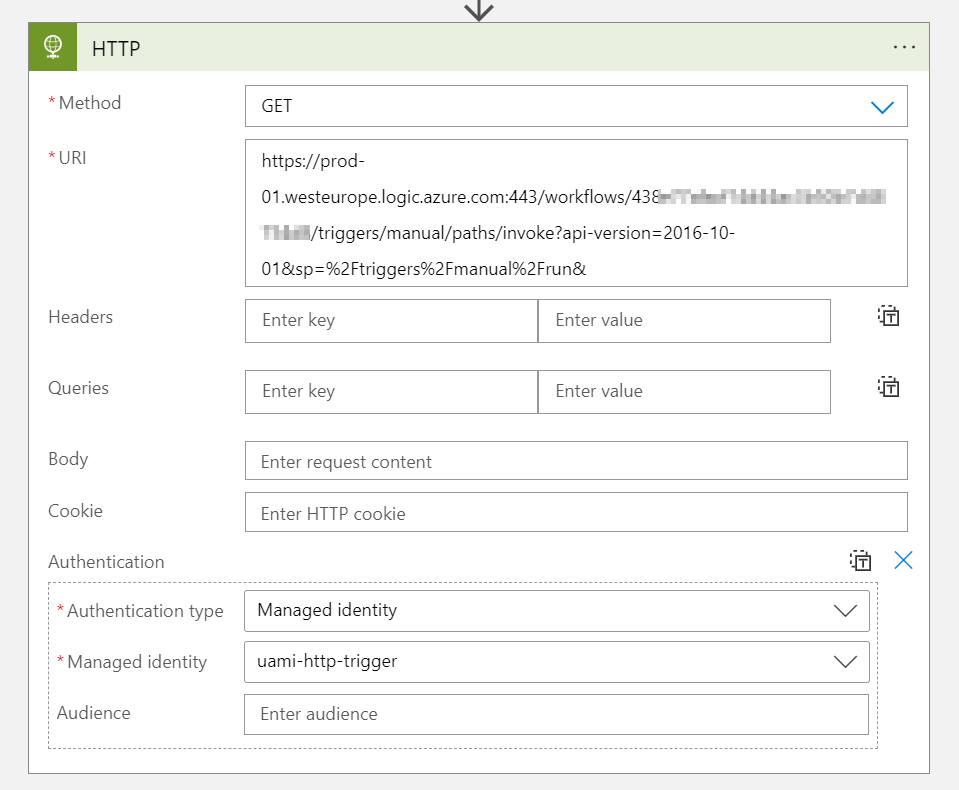
{
"error": {
"code": "MisMatchingOAuthClaims",
"message": "One or more claims either missing or does not match with the open authentication access control policy."
}
}Debugging
What if you are facing other issues, or want to check which Claims are present in the tokens you are sending? I will tell you how I debugged some of my issues.
First of all, I made sure to return the Header of the request in the body of the response when an authentication attempt succeeds:
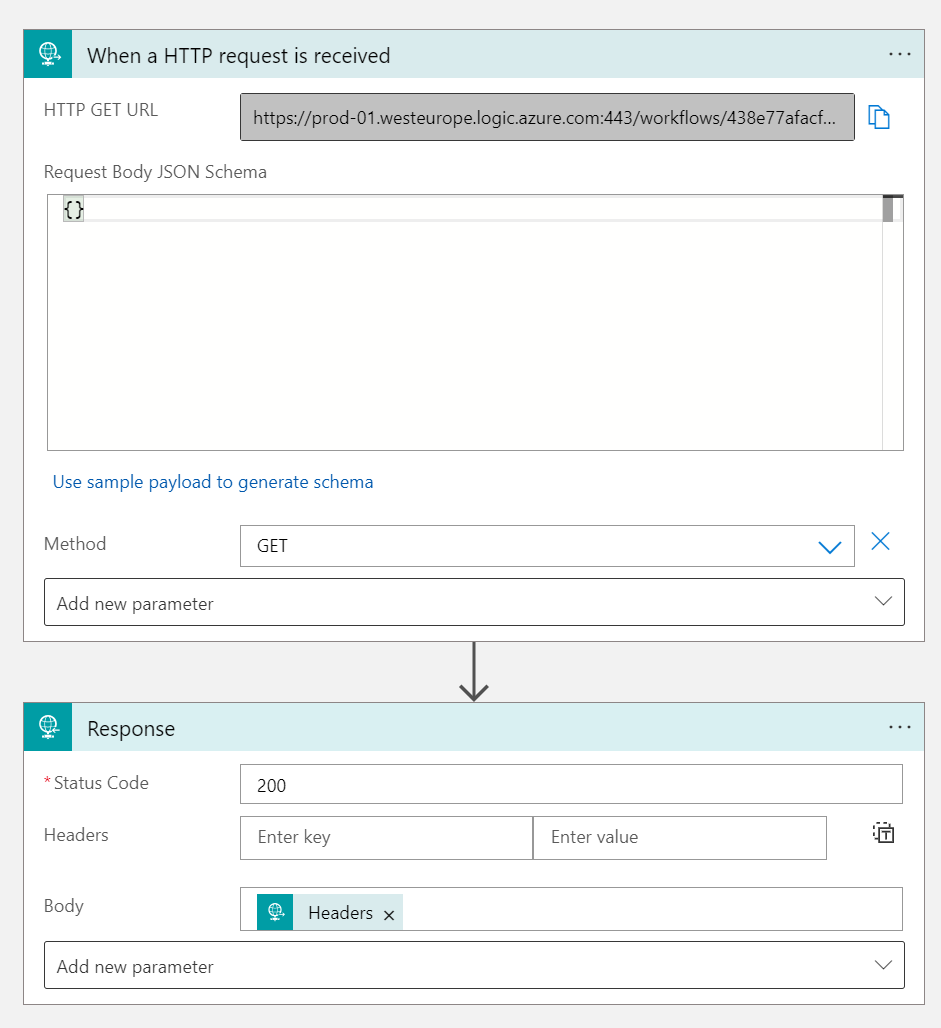
Then, I created my Authorization policy as such that I only check the Issuer claim. This should always work since the Managed Identity lives in the same tenant as the Logic App (except if you are a hacker from another tenant ;))
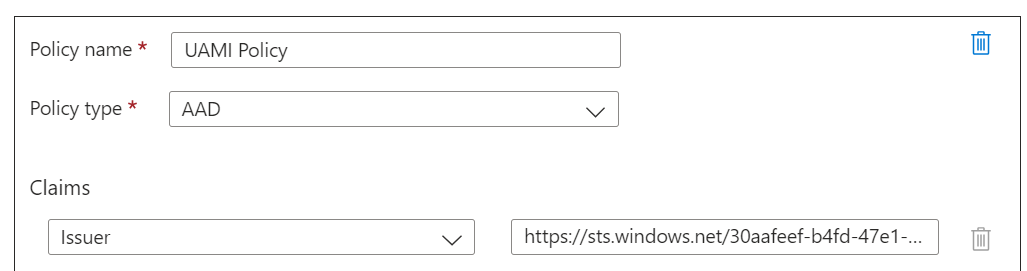
If this request works, you know that your issue resides in the Claim checks you are doing in the Authorization policies. To check which claims you are sending, you can now copy your Bearer token from the Sending Logic App (since we responded in the listening Logic App with the received Header).
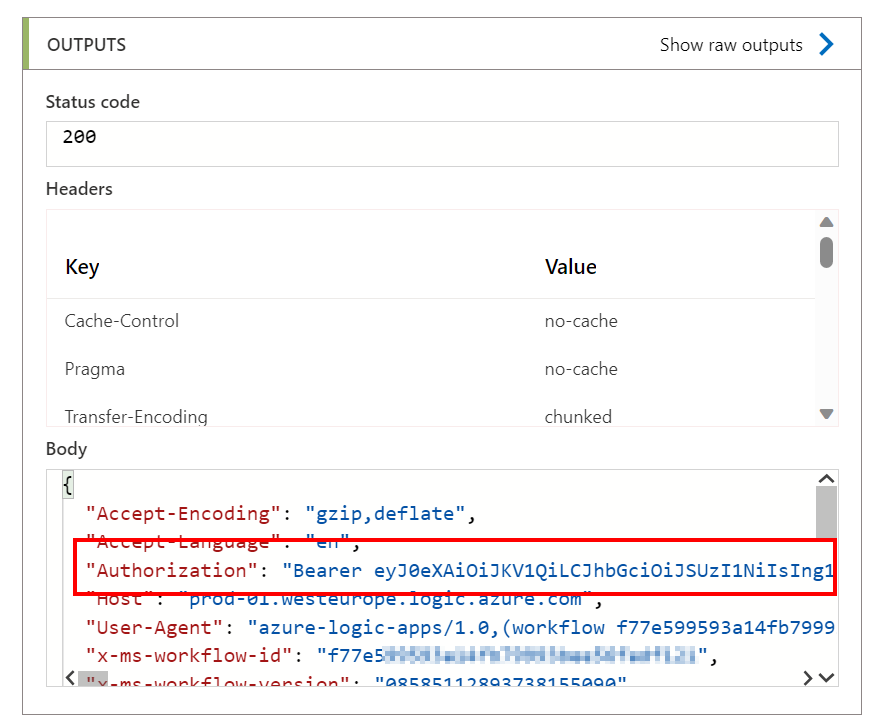
Now you can decode your Bearer token with jwt.io, and check the Claims that are present. Using this, creating your Authorization policies should go much easier.
Things to keep in mind
First of all, I would like to mention that SAS tokens are not perse bad. I just want to create awareness since the URL that gets generated in an HTTP trigger is in fact confidential, since it contains the SAS token for authentication. This is something application developers need to keep in mind. The URL should be kept in a safe place, or ideally, SAS tokens should be dynamically loaded from an Azure Key Vault for example. Anyone with the original URL generated in the HTTP trigger is able to make calls to the trigger.
Secondly, using OAuth in Logic Apps is not a bulletproof solution. In the Authorization policies there is no option to check for roles present an array of roles, which means that you cannot build a mechanism for role-based authorization. There is also no possibility to validate the authenticity of the token by checking the signature in the Logic App Authorization policies. This means (but I still have to test this), that miscreated tokens might be able to pass the Authorization policies since there is no check on the signature of the token. For mission-critical APIs, it is better to use a Function App with a programming language that supports a library for validating OAuth tokens. This will make sure all the necessary checks can be done and will be done like they are supposed to be done. Examples of Microsoft authentication libraries can be found here: Microsoft identity platform authentication libraries - Microsoft Entra | Microsoft Learn.
Lastly, I wanted to mention mitigating controls can also be used for securing HTTP triggers. For example, you can use Azure API Management or Access Controls to limit incoming calls by source IP. More info on Secure access and data - Azure Logic Apps | Microsoft Learn.
Conclusion
In this blog post, you should have learned how to properly migrate your Logic App with an HTTP trigger to use Azure OAuth instead of SAS tokens. We used another Logic App for triggering the HTTP trigger Logic App, but this process should be the same if you use other resources that support Managed Identities or OAuth as authentication to HTTP triggers.